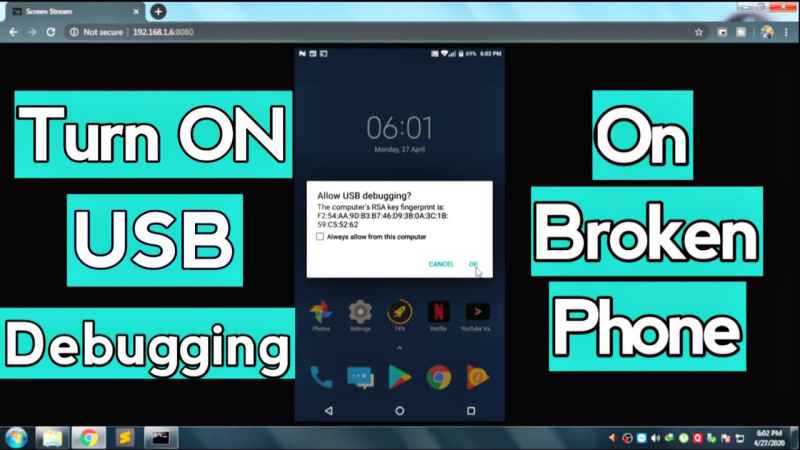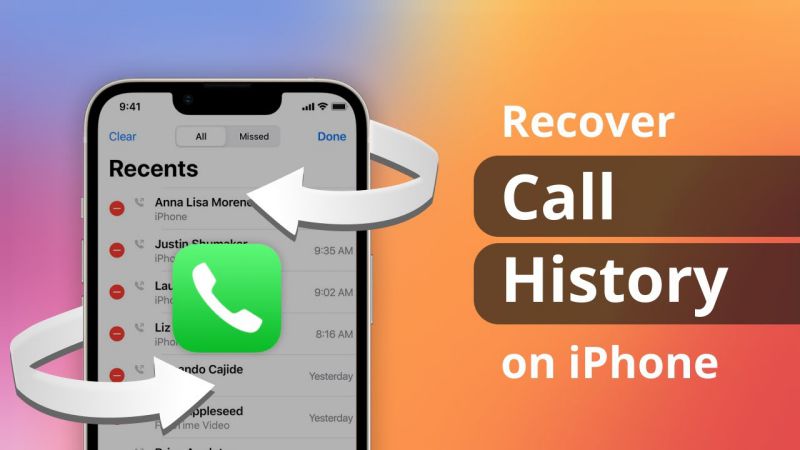How To Enable USB Debugging On Android With Black Screen Are you worrying about your broken android phone and want a good idea to recover your data? Obviously, data recovery is necessary because no one wants to lose his/her data.
Personal data like important files, documents, photos, videos, screenshots, etc should be recovered. But how it is possible to recover a data from broken phone and especially when the screen turns black?
Because a black screen means that you cannot see anything on your mobile and it will never work. If you are in a problem and want to recover your android data, then don’t worry about it.
Because you can get recover all the android data with just one click. Because of the black screen of your phone, it will be difficult but there are many ways to solve this matter. USB debugging is the one and only solution to extract your android data with a black screen.
If you don’t know what is USB debugging and how USB debugging works, then just relax. Because we have decided to discuss everything about the topic and will provide a complete method to recover your android data easily.
This informative content will help you to know How to Enable USB Debugging on Android With Black screens? Hence, stop searching this more and focus on our article.
Contents
What Is USB Debugging And How Does It Help To Recover Data?
USB debugging is a simple and easiest method of working for Android devices. It especially works for the android operating system and helps to recover data in difficult situations.
The most difficult situation is that your android is broken and the screen of the phone is turned black. You cannot touch your phone’s screen and also cannot see anything. USB debugging means the operating system can be debugged by blinking controls on the PC. 
So, if you have your computer or laptop, then you can recover all the mobile data at home. Hence, these commands will enable your computer to connect with your device system.
It will also log in to your device and will get all the information about the device. Hence, the information that will appear on your computer’s screen usually runs in the background and you can’t see it on your phone because of the black screen.
USB Debugging is the one and only method to extract your device’s information, recover data, and save it to your computer easily. Moreover, it allows the user to sideload applications onto the damaged device.
The downloading an application method will help you to access your data and you will know what is actually happing on your phone right now.
Hence, you will start a download sideload application on your device your phone will require access during installation. This access to extra functionality or specific settings is usually required with root-only applications.
Hence, it will usually encourage users into helping with this element via their Play Store account settings when reinstalling.
Easiest Way How To Enable USB Debugging On Android With Black Screen?
When you connect your device to the computer or laptop through a wire or USB cable, the USB debugging will automatically enable it.
It will also enable by default when you download an application from the play store and will be disabled by default if you do not respond well. Thus, the application can achieve access either instantly or indirectly via another software installed on the device.
The data recovery process is not a difficult task, because everyone can easily recover any device’s data. But if your device is badly damaged and you cannot see the data because of the damaged screen.
Moreover, the touch screen sensor is not working and the screen is also turned black, now what will you do? Data recovery will be difficult but it is not impossible.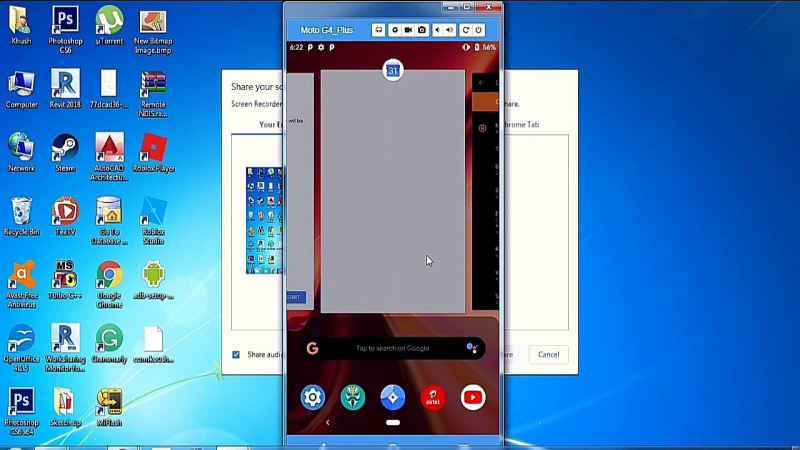
We are here to define to you how can you solve your problem and what to do in this situation. The simple + easiest methods will work for you to enable USB Debugging in your android. These are as follows:
Enable USB Debugging With TouchScreen Using A Mouse
So, you can easily extract your mobile phone’s data and can recover all the important files from your phone by enabling USB debugging. No matter what is the situation of your device and if it is totally damaged, then don’t worry.
You just need to focus on the best method to recover all the files. It will be the best trick and you have to connect your phone to a USB OTG cable.
After the cable checking or phone connectivity checking, you can now check the COMMS section of the device. It will help you to know, do your device can sustain Mouse and OTG or not.
If everything is fine and connectivity is going well, then you can move to the further procedure. We are going to discuss five steps to enable USB Debugging with an OTG cable, these are as follows:
Join The Cables On Your Phone
First of all, you have to use the OTG adaptor and easily connect the cables to your phone. It is necessary to transform your data from your phone to a PC or laptop.
Quickly Mirror The Screen On Your Laptop Or Computer
Your android phone is damaged and you cannot use it. Because the functions will not be performed because of sensor issues.
The screen will turn black, then you can’t see what is happening inside your phone. Hence, you can mirror the screen to your computer because it will be a better decision to access data.
Use Your Mouse To Allow USB Debugging
You can connect the mouse to your laptop or computer to enable USB debugging in your phone. Hence, you have to go to “Settings” and then easily tap on the options. 
Use The Phone As An External Memory
The operating system will use your phone as external memory and will easily fetch all the data without any issues. You can easily open the android data files and save them to the computer.
Recover Your Files
When you will connect your phone to the Windows operating system, the phone option will appear on your computer’s screen. So, you can open it and go inside the file which will show you a lot of folders.
You can save the files into your laptop or computer and then of the connectivity. After the data recovery, you can go to the market and change the device’s screen. Many other faults will also be solved with your damaged android phone.
Conclusion
If you are getting confused and want to know How to Enable USB Debugging on Android With Black Screen, then read this informative article. We have discussed this issue very well and also explained the USB debugging.
So, if you want to recover or extract your mobile data from your damaged mobile phone, then you can easily use USB debugging.
Hence, this informative content will really help you to extract your personal data and important files. So, you have to focus on this article and read all the important steps.